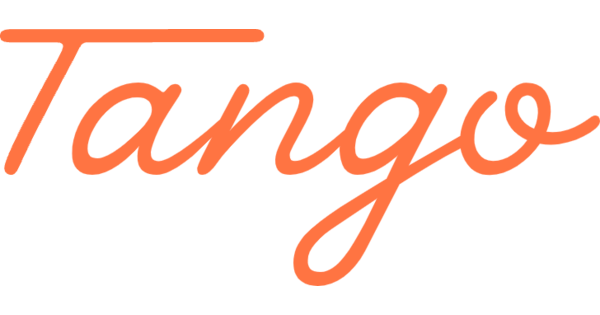
In the modern workplace, efficiency and clarity are essential. Teams are constantly looking for smarter ways to document processes, train employees, and support customers. This is where the Tango AI tool comes in. Tango is an innovative workflow documentation platform that automatically turns your clicks and actions into step-by-step guides. By using Tango, you can save hours on training, reduce repeated questions, and ensure consistency across your organization.
What is Tango AI Tool?
The Tango AI tool is a Chrome extension and web platform designed to make process documentation effortless. Instead of writing lengthy manuals or capturing screenshots one by one, Tango automatically generates professional guides while you work.
Key features include:
- Automated workflow capture → Tango records your actions and turns them into guides.
- Instant step-by-step instructions → Complete with screenshots and annotations.
- Collaboration → Share guides with colleagues or customers using links or exports.
- Automation → Pro users can automate repetitive tasks in platforms like Salesforce.
- Analytics → Gain insights into how workflows are used and where improvements are needed.
Why Teams Use Tango AI Tool
Organizations across industries rely on Tango for:
- Onboarding new employees → Simplify training with visual step-by-step guides.
- Customer support → Provide clear instructions in knowledge bases and FAQs.
- Sales and marketing → Standardize CRM workflows and reduce mistakes.
- Internal training → Share guides on tools, software, and processes.
How to Use Tango AI Tool (Step by Step)
Using Tango is simple and intuitive. Here’s how to get started:
1. Install the Extension
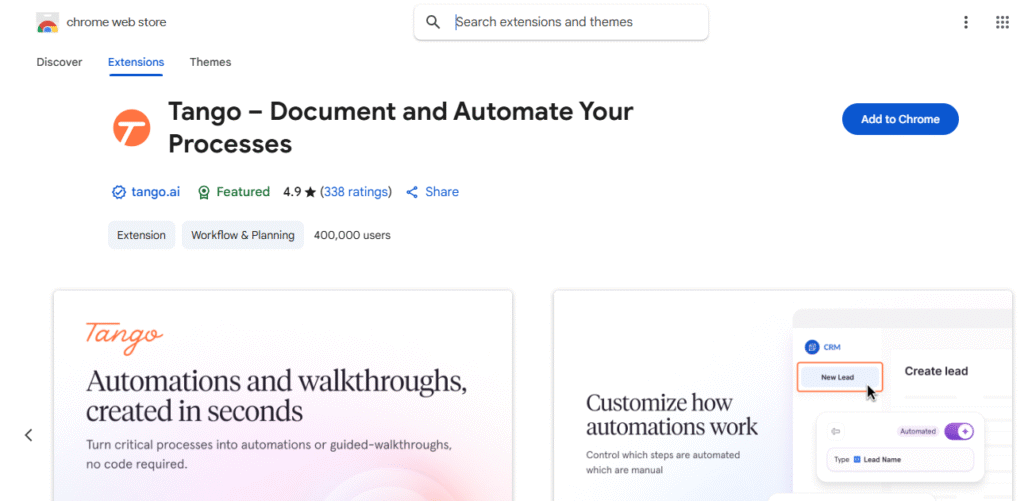
- Visit the Tango Chrome Web Store.
- Click Add to Chrome and pin it to your browser.
2. Capture a Workflow
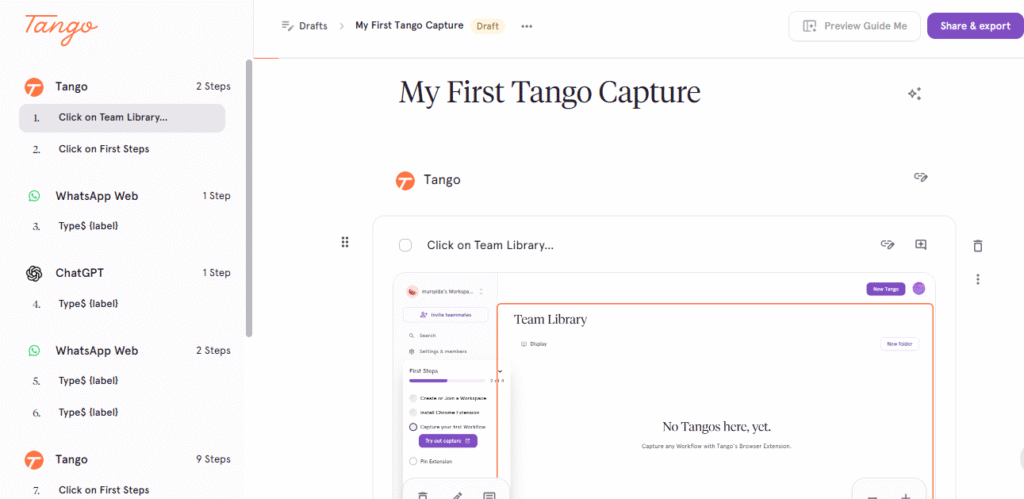
- Open Tango and select Capture Workflow.
- Perform the task you want to document (e.g., updating a CRM record).
- Tango records each step with screenshots.
3. Edit and Customize
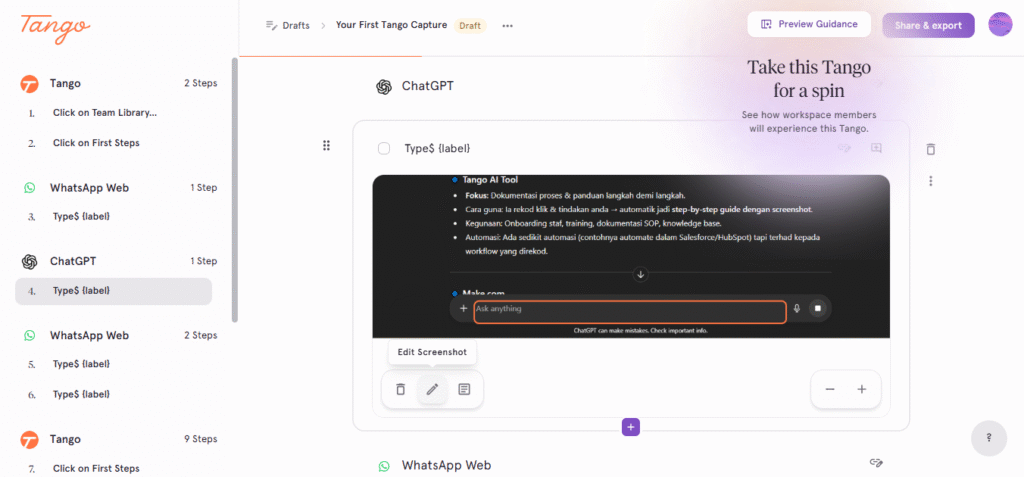
- Review the generated guide.
- Add titles, descriptions, or highlights.
- Blur sensitive information if needed.
4. Share or Export
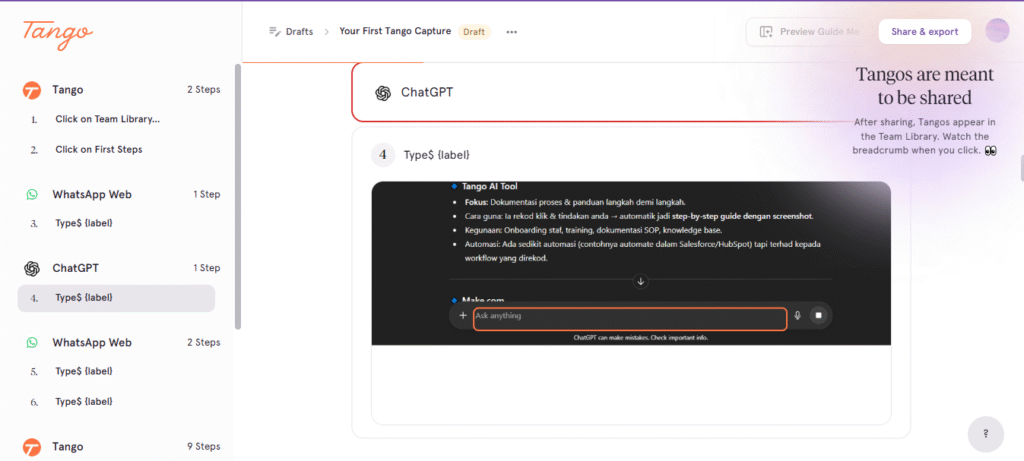
- Share via a link or embed guides into tools like Notion and Confluence.
- Export to PDF or PNG for offline use.
5. Automate Tasks (Pro Feature)
- With Tango Pro, you can turn guides into automated workflows.
- Example: Update Salesforce records automatically.
Pricing
- Free Plan → Up to 15 workflows with core features.
- Pro Plan ($20/user/month) → Unlimited guides, automations, branding, and analytics.
- Enterprise Plan → Custom features for large organizations.
Final Thoughts
The Tango AI tool is more than just a documentation app, it’s a productivity booster that helps teams save time, reduce errors, and collaborate more effectively. Whether you’re onboarding new hires, supporting customers, or standardizing workflows, Tango makes it simple to capture knowledge and share it across your organization.
If you’re ready to say goodbye to tedious manuals and screenshots, try the Tango AI tool today and see how it transforms your workflows.
